You should learn Vim!
Table of Contents
You probably heard of Vim. Chances are you probably got stuck in Vim and angrily tried to exit it by smashing your mouse and keyboard.
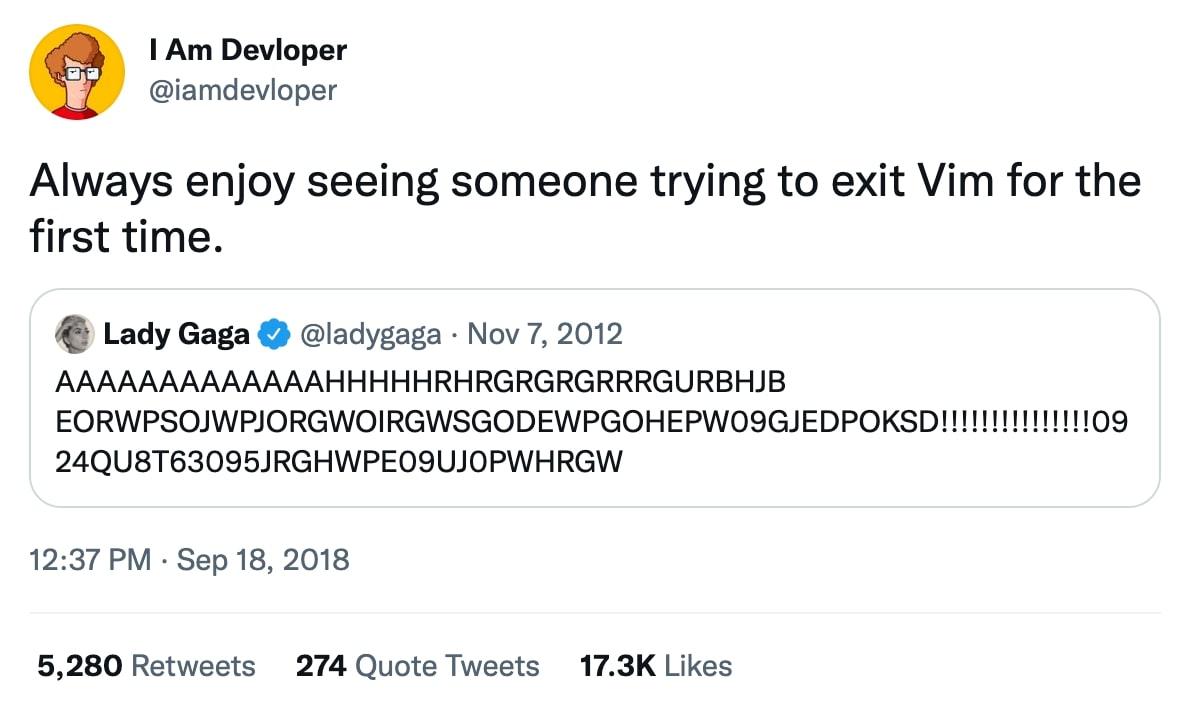
You maybe know by now to exit Vim by typing :q (or :q! if you want to be really sure Vim quits).
Typing a colon tells Vim you want to enter a command (given you are in the so-called “normal mode”, which is the default mode of Vim after startup).
But let’s cycle back: why would you want to learn Vim? It feels complicated and the situations where you really need it seem to be scarce.
For me, it was exactly these situations where you are connected to a remote server over SSH to just make a quick edit to a config and the only editor installed is Vim. It wasn’t quick or easy at all for me. I always dreaded entering vim example.conf because, although knowing how to enter “input mode”, leaving it and quitting Vim, I somehow got stuck 2 out of 3 times anyway.
This frustrated me. But it wasn’t until my brother sat down with me to explain the basics of Vim that I started to get a good grasp of it. I think this is mainly because he explains things to me like I’m 5 years old and has nearly unlimited patience with my (probably dumb) questions.
This article’s aim isn’t to teach you Vim. Countless resources do a much better job explaining it than I could. I just want to provide you some insights into how learning Vim made me a faster and better developer. At the end of the article you’ll find resources that helped me to understand Vim better.
#Quick introduction to Vim
Know how I said this article won’t be a tutorial in the last paragraph? Just stay with me for a quick introduction so we all are on the same page (and by writing about it forcing me to get my facts straight and learn some basics in the process).
A normal, “modeless” editor is like Notepad on Windows: it only has one “mode” where you can enter text.
Vim falls in the category of “modal editors”. Instead of only having one mode it consists of multiple “modes” which you can use to efficiently edit text or code.
#Normal mode
This is the default mode that Vim starts in. If you start typing, unexpected things will happen because your keys have completely different meanings in normal mode.
You can use them to navigate (using h, j, k and l), enter insert mode (by hitting i) or start typing commands by typing :. You will see the colon appear in the bottom left corner of the screen.
The Normal mode is for executing commands (delete words, lines, paragraphs and a lot more). Basically, it’s used to edit your text (or code). How did I Replace PhpStorm by Vim in my Heart, Matthieu Cneude
#Insert mode
This is the mode in which you have this familiar feeling because you can just type away like in your editor / IDE. Nothing bad happens when you type, you just see the characters happily appear on the screen as you type them. Until you hit Esc and fall back to “normal mode”.
#Visual mode
The visual mode (which you can get into by hitting v when in the normal mode) works similarly to normal mode. The difference is that you are selecting the underlying text/code when moving through the code which gives you the possibility to copy, cut or just delete the selected pieces of code.
Typing
V(Shift-v) puts you in visual-line mode and also selects the whole line under the cursor. In visual-line mode you select whole lines which makes it super easy to move some blocks of code around.
#Motions
Although not the perfect synonym you could also call it “movements”. You hit one or more specific keys to get where you want to be. And you get there fast, after learning the basics. Some common motions are e to move forward to the end of the next word and b to move backwards to the beginning of a word.
There are many more motions which let you quickly get were you want to go, without ever touching your mouse. This applies to all of Vim: your hands stay on the keyboard much more, therefore reducing the time spent moving your right hand to the mouse, searching for what you want to click on, and getting back to typing.
This may seem negligible, but since you do this so often throughout your work day, you can really save a significant amount of time. There’s also the accompanying feeling of productivity and efficiency that makes this so compelling to me.
#Why did I want to learn Vim?
Two driving factors pushed me to learn Vim.
One: my frustration not being able to edit a damn config file on a server without the fear of breaking it. Even after many years of programming.
Second: seeing developers like Jeffrey Way on Laracasts or my brother editing code like magic.
How did they do it? The most common denominator was the block cursor I knew from Vim’s normal mode.
All in all, I had the feeling I was being held back by my not existing knowledge of the tools with which I program. I’d gotten very good at hitting nails with the wrong side of the hammer – and hitting my finger all the time. But I was fast. I learned how to type with more than 2 fingers early on, so I was almost always faster than my colleagues. But never as fast as some of the people I looked up to in my programming sphere.
#Why is Vim faster?
Being faster can be a motivator to learn Vim. It certainly was for me, after I saw just how much faster I could be.
It’s the little things that let you feel like you are in much more control. Most of the time your mental process is very similar to how Vim works.
An example: I write a lot of HTML, so working with tags is one of those things I need to do all the time. Selecting the whole tag, changing the content inside a paragraph tag, or just deleting the <div> altogether.
Let’s compare the process:
#Normal (modal) Editor
- Go to tag
- Select all of its content with the mouse or keyboard (be careful not the select one of the start or end braces
</>, fucking up your whole markup in the process). - Finally change it.
#Vim / modeless editor
- Place cursor somewhere in the tag while in normal mode
- Type
cit - Boom💥
cit means change inner tag. I use it all the time, and it was easy to remember because it just does what it says. Just remember you want to change the inner tag, and you won’t forget what to type.
The above process doesn’t look so much different written down, but I would argue the Vim way is 5 times faster. Maybe 10 times if you use your mouse to select what you want to change.
Vim takes so much pain out of the boring editing stuff when writing code that the experience of writing code becomes much more enjoyable. I now spend more time coding than I did before because I don’t waste valuable time moving code blocks around or fiddling with the mouse to change some characters.
The added time spent on programming probably also had and has a positive impact on my continued learning how to program.
#How I got into Vim and got better with it
After my crash course, I installed/activated Vim mode in all my editors (I use PHPStorm and VSCode) and just forced myself to use it. After the first week (in which I felt very unproductive) I got used to it and quickly got back to the speed I had before. It clicked the first time I changed a file on a remote server. I felt so comfortable! And I was quick compared to before. This experience was what kept me going.
I took another lesson from my brother. He showed me some more advanced motions and commands. But I plateaued quickly. Don’t get me wrong: I still got faster from day to day because I got used to it. Where I had to think in the beginning to hit the correct keys I can now mainly count on my muscle memory.
#Resources
Afar from the personal conversations with my brother, where I could also ask questions or get another explanation, the following resources helped me a lot to better understand Vim, see how other people use it and what their learning process looked like.
Vim Mastery by Jeffrey Way on laracasts.com (paid)
I always recommend Jeffrey and Laracasts. Laracasts started as a video learning platform for Laravel but also has many great series about everything around programming.
Vim Mastery is a great course.
Vim for Beginners by Matthieu Cneude (free)
This is a complete series not only for beginners but also advanced or expert users.
In my opinion, Matthieu has a great mindset when it comes to how to use the tools at your hand, how to customize them to suit your needs and get the most out of them.
Mastering the Vim language (free, video)
A great talk (a bit longy with ~ 30 minutes of playtime) by Chris Toomey for beginners. Chris is a splendid speaker, so the video doesn’t feel that long.
#Final words
If you now feel like you could also level up your skills: just do it! Activate Vim mode in VSCode or whatever editor you use and just start! It’s easier than you think and very rewarding in its own way.
Matthieu phrased it perfectly in his Vim for Beginners article:
To me, Vim is the gamification of coding.
It really is. Like in a game you need to learn when to push the right buttons to get the outcome you want. It is a lot of fun after the first few steps because you feel how much you are progressing.
I hope you give Vim a chance!
A special thanks to pitkley for taking the time and reviewing my first draft so thoroughly. I, again, learned some small things I wasn’t aware of before 🥰.
I hope you found this article useful! 😊.